Preview
Your formatted text preview will appear here…
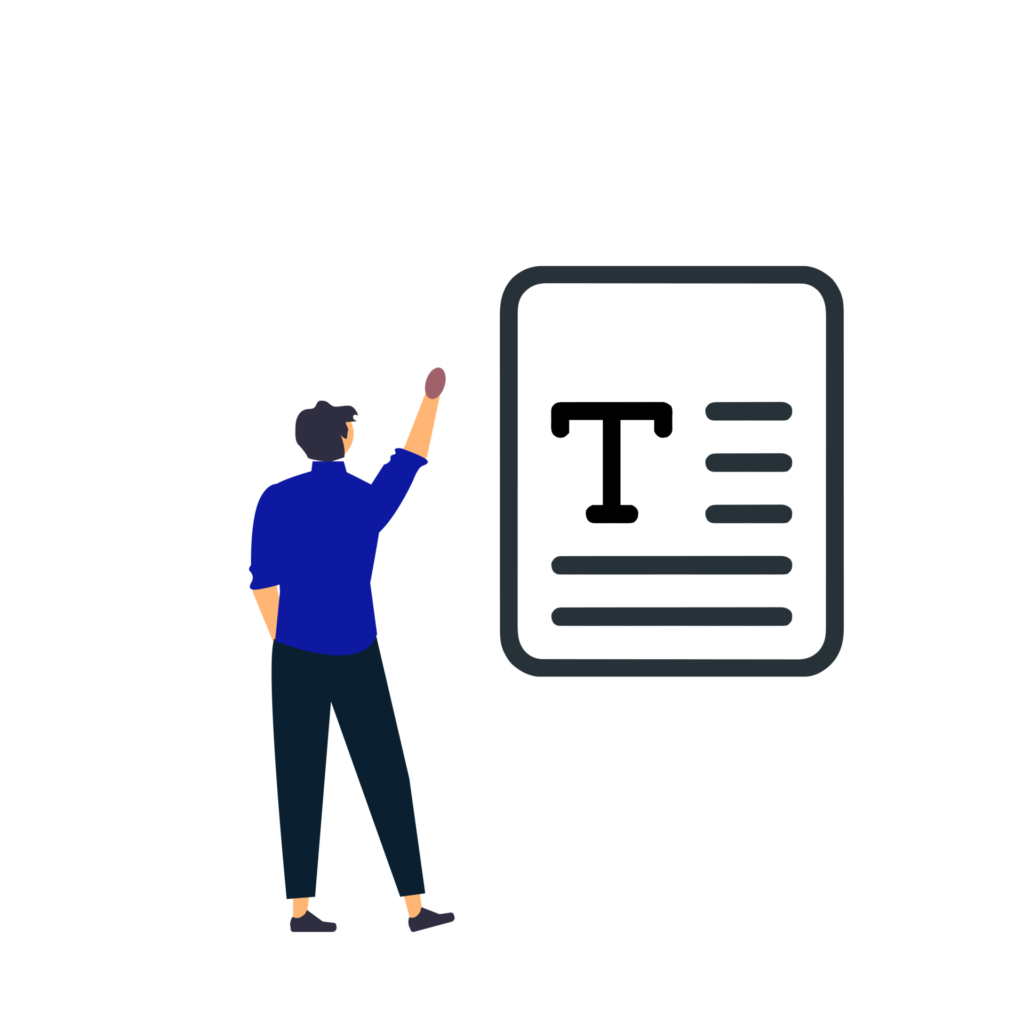
1. Enter Text
In the “Enter your text” section, type or paste your LinkedIn post, comment, or message into the provided text box
2. Select Format
Click one of the formatting buttons (Bold, Italic, Cursive, Underline, Strikethrough) to apply the desired style. Click again to remove formatting. The formatted text and preview update instantly.
3. Copy Formatted Text
Review the formatted text in the “Formatted text” box and preview section, then click “Copy” to save it to your clipboard for use on LinkedIn.
The Free LinkedIn Text Formatter Tool, allows you to format text for LinkedIn posts, comments, or messages using styles like bold, italic, cursive, underline, or strikethrough. You input text, select a format, and copy the formatted text for use on LinkedIn. The tool is web-based, free, and requires no account.
Yes, while designed for LinkedIn, you can use the formatted text on other social media platforms like Facebook, Twitter, or Instagram. Just copy and paste the styled text wherever you want.
Yes, the LinkedIn Text Formatter is free and easy to use with no sign-up required. You can format unlimited text instantly.
You can format any text for LinkedIn, such as:
Posts to share updates or insights.
Comments on other users’ posts.
Messages for networking or outreach. The formatted text uses Unicode characters to achieve styling, which LinkedIn supports.
The tool supports five formatting styles:
Bold: Thick, attention-grabbing text (e.g., 𝐁𝐨𝐥𝐝).
Italic: Slanted text for emphasis (e.g., 𝑖𝑡𝑎𝑙𝑖𝑐).
Cursive: Script-style text (e.g., 𝒞𝓊𝓇𝓈𝒾𝓋𝑒).
Underline: Text with an underline (e.g., U̲n̲d̲e̲r̲l̲i̲n̲e̲).
Strikethrough: Text with a line through it (e.g., S̶t̶r̶i̶k̶e̶t̶h̶r̶o̶u̶g̶h̶). Only one style can be applied at a time.