📷
Click to upload an image
Or drag and drop your image here (JPG, PNG, GIF)
80px
95%
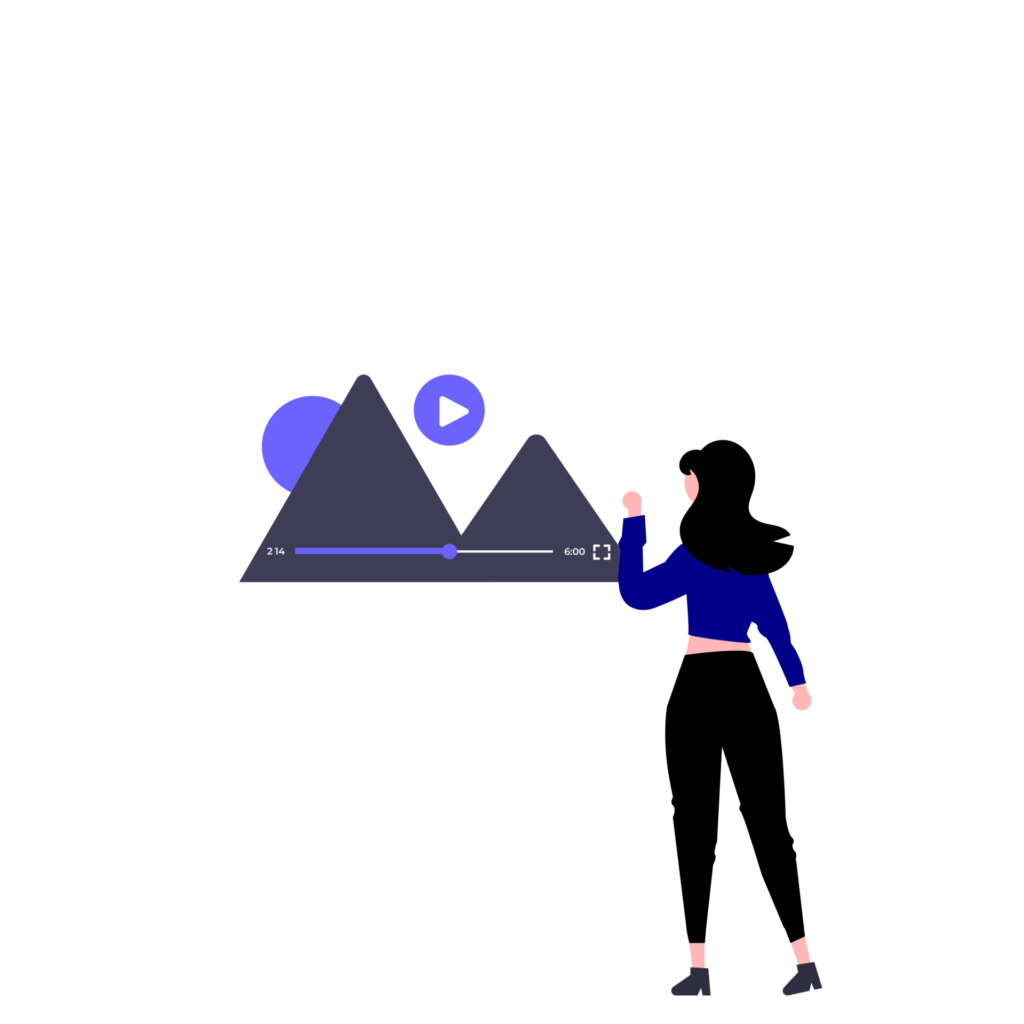
1.Upload Your Image – Choose an image file (JPG or PNG) from your computer or device. This will be the base image where the play button will be added.
2. Add the Play Button – Click on the “Add Play Button” option, and the tool will automatically process your image and overlay a play button in the center.
3. Download and Use – Save the final image to your device and use it as a video thumbnail, in presentations, or on social media to make your content more clickable.
The Free Add Play Button to Image Tool, allows you to upload an image (JPG, PNG, or GIF) and overlay a customizable play button on it. You can adjust the button’s size, opacity, and style (white, dark, or colored) to create a professional-looking image for videos or media content. The tool is web-based, free, and requires no account.
The tool supports JPG, PNG, and GIF images. Ensure your file is an image format; other file types will trigger an alert prompting you to select a valid image.
Yes, you can customize the play button in three ways:
Size: Adjust the button’s diameter between 40px and 120px.
Opacity: Modify transparency from 30% to 100% for a subtle or bold effect.
Style: Choose from:
1. White: White background with a blue play icon.
2. Dark: Black background with a white play icon.
3. Colored: Blue background with a white play icon. Changes are reflected in real-time on the preview.
Yes, the tool is completely free with no hidden costs or subscription fees. You can use it as many times as needed without creating an account.
Yes, you can adjust the size, opacity, or style as many times as needed before downloading. To start over with a new image, click “Reset” and upload a different file.